Create a Smart Query Manually
You can create a complex smart queries using the properties listed in the Smart Query Syntax section. Combine the properties with logical operators to create a custom smart query that results in quickly finding the books you want.
To create a query manually:
-
Click the Open Smart Query button on the Search box.
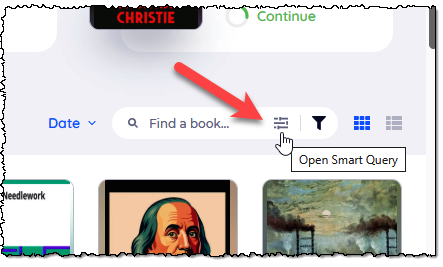
-
Using the properties listed in the Smart Query Syntax section, type your custom smart query in the Type a query box on the Smart Query dialogue.
For example, to find all books added less than one week ago, enter the following in the Type a query box:
added:<"1 week ago" -
Click Confirm.
The books matching your smart query display.
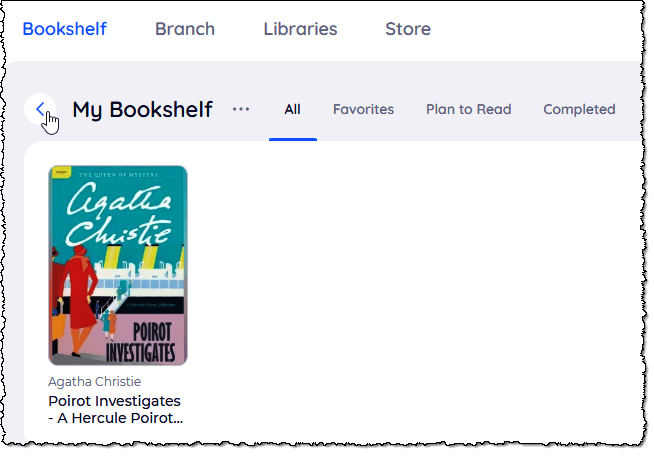
-
To go back to all your books, click the Back button on your bookshelf.
Here are some other useful manual smart queries:
| To find books... | enter this manual Smart Query |
|---|---|
| you uploaded last week or 7 days ago | added:<"1 weeks ago" or added:<"7 days ago" |
| that do not have tags | not tags:\* |
| not in a series and not in a bookshelf | not series:* and not shelves:* |