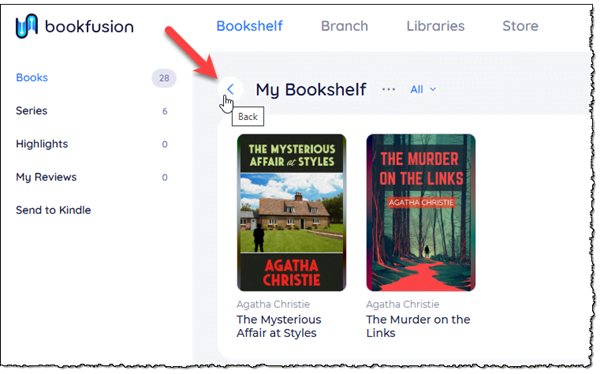Create a Smart Query by Selecting Options
You can quickly create a simple smart query by selecting options on the Smart Query dialog.
-
Click the Open Smart Query button on the Search box.
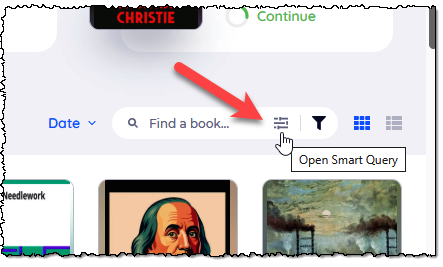
-
From the Group drop-down list on the Smart Query dialogue, select whether to group the results by Authors, Tags, Series, Publication Year, Last Read Year, and Added Year. The default option is Don't group.
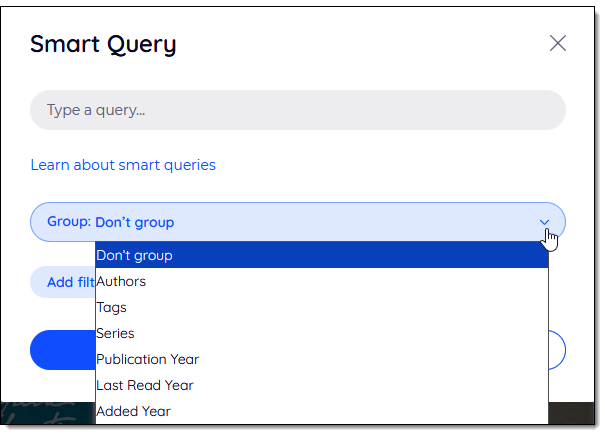
-
Select a filter from the Add filters drop-down list.
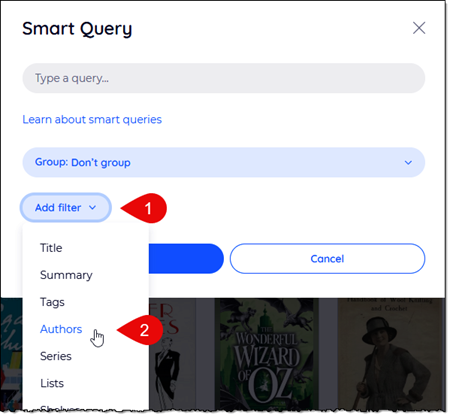
-
Once you've selected a filter, filter conditions are available in the drop-down list. Select whether you want to enter
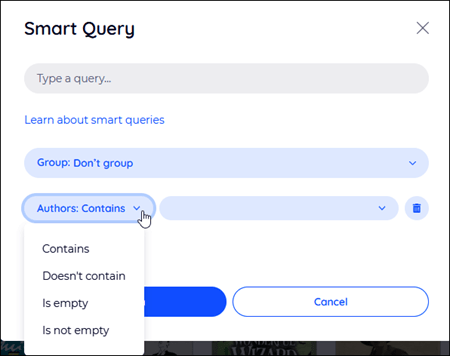
-
A new drop-down list displays containing additional options for refining the selected query.
For example, to set up a smart query for a specific series, select Series from the Add filter drop-down. Then, select a series from the next drop-down list.
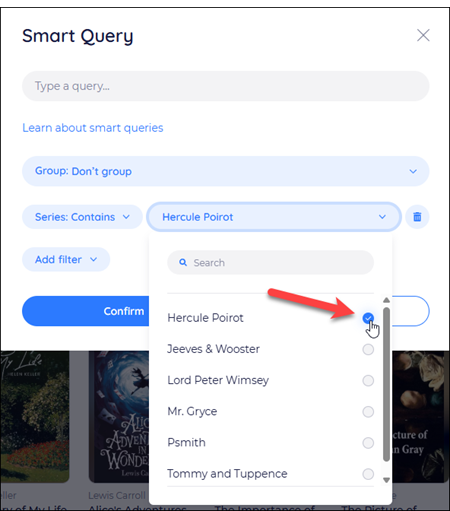
You can select multiple series for your query. For example, we want to find the books in the selected series
-
To add another filter to your query, click the Add filter drop-down again, select the query you want, and select the additional conditions for the query.
-
To delete a filter from your smart query, click the trash can icon to the right of that filter.
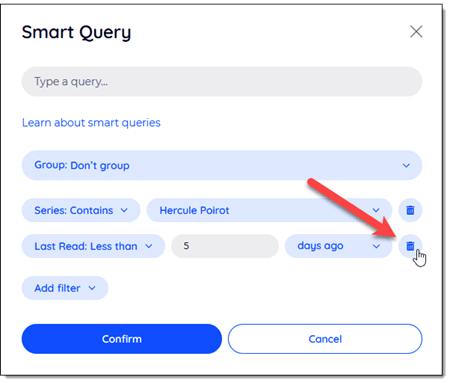
-
To go back to all your books, click the Back button on your bookshelf.